一、案例目标
(1)了解数据库服务的安装。
(2)了解主从数据库集群的配置架构。
二、案例分析
1. 规划节点
以下IP为本站实验配置IP,可根据Linux实验环境自行修改。
Linux操作系统的单节点规划,如下图:
| IP | 主机名 | 节点 |
|---|---|---|
| 内网IP192.168.0.18 | mysql1 | 主数据库节点 |
| 内网IP192.168.0.155 | mysql2 | 从数据库节点 |
2. 基础准备
使用鲲鹏架构服务器(Linux)进行下述实验。操作系统为CentOS 7.6 64bit with ARM。本实验购买了华为云的弹性公网IP,IP为116.63.38.164(mysql1外网地址)和116.63.34.78(mysq2外网地址),可以使用远程连接工具访问此虚拟机。若在实训平台中进行此实验,不需要公网IP。
三、案例实施
1. 基础配置
(1)修改主机名
修改两台虚拟机的主机名分别为mysql1和mysql2,命令如下:
mysql1节点:
[root@localhost ~]# hostnamectl set-hostname mysql1
[root@mysql1 ~]# hostnamectl
Static hostname: mysql1
Icon name: computer
Machine ID: 3f192828770d4d05a3fa58b89c591d71
Boot ID: 700c9a30c22b4a5daf702cab405d978a
Operating System: CentOS Linux 7 (AltArch)
CPE OS Name: cpe:/o:centos:centos:7
Kernel: Linux 4.18.0-80.7.2.el7.aarch64
Architecture: arm64
mysql2节点:
[root@localhost ~]# hostnamectl set-hostname mysql2
[root@mysql2 ~]# hostnamectl
Static hostname: mysql2
Icon name: computer
Machine ID: 3f192828770d4d05a3fa58b89c591d71
Boot ID: 1d44cf75207644cfa038c7548dbda530
Operating System: CentOS Linux 7 (AltArch)
CPE OS Name: cpe:/o:centos:centos:7
Kernel: Linux 4.18.0-80.7.2.el7.aarch64
Architecture: arm64(2)配置hosts文件
两个节点配置/etc/hosts文件,在文件的下方添加如下两条语句:
192.168.0.18 mysql1
192.168.0.155 mysql2(3)配置YUM源
使用提供的LNMP-ARM64.tar到两台主机(使用命令curl -O ftp://192.168.0.196/primary/project3/LNMP-ARM64.tar下载到本地),都解压到当前目录,命令如下:
# tar -zxvf LNMP-ARM64.tar.gz然后配置两个节点的YUM源文件,首先将原有的repo文件移除,命令如下:
# mv /etc/yum.repo.d/* /media创建并编辑两个节点的repo文件如下:
# vi /etc/yum.repos.d/local.repo
//创建本地repo文件
# cat /etc/yum.repos.d/local.repo
//文件内容如下所示
[lnmp]
name=lnmp
baseurl=file:///root/LNMP-ARM64
gpgcheck=0
enabled=1两个节点执行如下命令,刷新YUM源。
# yum clean all
# yum repolist(4)安装数据库服务
两个节点安装数据库服务,命令如下:
# yum install -y mariadb mariadb-server两个节点启动数据库服务并设置开机自启,命令如下:
# systemctl start mariadb
# systemctl enable mariadb
Created symlink from /etc/systemd/system/multi-user.target.wants/mariadb.service to /usr/lib/systemd/system/mariadb.service.2. 初始化数据库并配置主从服务
(1)初始化数据库
两个节点初始化数据库,配置数据库root密码为000000,命令如下:
[root@mysql1 ~]# mysql_secure_installation
/usr/bin/mysql_secure_installation: line 379: find_mysql_client: command not found
NOTE: RUNNING ALL PARTS OF THIS SCRIPT IS RECOMMENDED FOR ALL MariaDB
SERVERS IN PRODUCTION USE! PLEASE READ EACH STEP CAREFULLY!
In order to log into MariaDB to secure it, we'll need the current
password for the root user. If you've just installed MariaDB, and
you haven't set the root password yet, the password will be blank,
so you should just press enter here.
Enter current password for root (enter for none): #默认按回车
OK, successfully used password, moving on...
Setting the root password ensures that nobody can log into the MariaDB
root user without the proper authorisation.
Set root password? [Y/n] y
New password: #输入数据库root密码000000
Re-enter new password: #再次输入密码000000
Password updated successfully!
Reloading privilege tables..
... Success!
By default, a MariaDB installation has an anonymous user, allowing anyone
to log into MariaDB without having to have a user account created for
them. This is intended only for testing, and to make the installation
go a bit smoother. You should remove them before moving into a
production environment.
Remove anonymous users? [Y/n] y
... Success!
Normally, root should only be allowed to connect from 'localhost'. This
ensures that someone cannot guess at the root password from the network.
Disallow root login remotely? [Y/n] n
... skipping.
By default, MariaDB comes with a database named 'test' that anyone can
access. This is also intended only for testing, and should be removed
before moving into a production environment.
Remove test database and access to it? [Y/n] y
- Dropping test database...
... Success!
- Removing privileges on test database...
... Success!
Reloading the privilege tables will ensure that all changes made so far
will take effect immediately.
Reload privilege tables now? [Y/n] y
... Success!
Cleaning up...
All done! If you've completed all of the above steps, your MariaDB
installation should now be secure.
Thanks for using MariaDB!(2)配置mysql1主节点
修改mysql1节点的数据库配置文件,在配置文件/etc/my.cnf中的[mysqld]增添如下内容。
[root@mysql1 ~]# cat /etc/my.cnf
[mysqld]
log_bin = mysql-bin #记录操作日志
binlog_ignore_db = mysql #不同步mysql系统数据库
server_id = 30 #数据库集群中的每个节点id都要不同,一般使用IP地址的最后段的数字,例如192.168.200.30,server_id就写30
datadir=/var/lib/mysql
socket=/var/lib/mysql/mysql.sock
# Disabling symbolic-links is recommended to prevent assorted security risks
symbolic-links=0
# Settings user and group are ignored when systemd is used.
# If you need to run mysqld under a different user or group,
# customize your systemd unit file for mariadb according to the
# instructions in http://fedoraproject.org/wiki/Systemd
[mysqld_safe]
log-error=/var/log/mariadb/mariadb.log
pid-file=/var/run/mariadb/mariadb.pid
#
# include all files from the config directory
#
!includedir /etc/my.cnf.d重启数据库服务,并进入数据库,命令如下:
[root@mysql1 ~]# systemctl restart mariadb
[root@mysql1 ~]# mysql -uroot -p000000
Welcome to the MariaDB monitor. Commands end with ; or \g.
Your MariaDB connection id is 3
Server version: 5.5.65-MariaDB MariaDB Server
Copyright (c) 2000, 2018, Oracle, MariaDB Corporation Ab and others.
Type 'help;' or '\h' for help. Type '\c' to clear the current input statement.
MariaDB [(none)]>在mysql1节点,授权在任何客户端机器上可以以root用户登录到数据库,然后在主节点上创建一个user用户连接节点mysql2,并赋予从节点同步主节点数据库的权限。命令如下:
MariaDB [(none)]> grant all privileges on *.* to root@'%' identified by "000000";
Query OK, 0 rows affected (0.00 sec)
MariaDB [(none)]> grant replication slave on *.* to 'user'@'mysql2' identified by '000000';
Query OK, 0 rows affected (0.00 sec)(3)配置mysql2从节点
修改mysql2节点的数据库配置文件,在配置文件/etc/my.cnf中的[mysqld]增添如下内容。
[root@mysql2 ~]# cat /etc/my.cnf
[mysqld]
log_bin = mysql-bin #记录操作日志
binlog_ignore_db = mysql #不同步mysql系统数据库
server_id = 40 #数据库集群中的每个节点id都要不同,一般使用IP地址的最后段的数字,例如192.168.200.40,server_id就写40
datadir=/var/lib/mysql
socket=/var/lib/mysql/mysql.sock
# Disabling symbolic-links is recommended to prevent assorted security risks
symbolic-links=0
# Settings user and group are ignored when systemd is used.
# If you need to run mysqld under a different user or group,
# customize your systemd unit file for mariadb according to the
# instructions in http://fedoraproject.org/wiki/Systemd
[mysqld_safe]
log-error=/var/log/mariadb/mariadb.log
pid-file=/var/run/mariadb/mariadb.pid
#
# include all files from the config directory
#
!includedir /etc/my.cnf.d在从节点mysql2上登录MariaDB数据库,配置从节点连接主节点的连接信息。master_host为主节点主机名mysql1,master_user为上一步中创建的用户user,命令如下:
[root@mysql2 ~]# systemctl restart mariadb
[root@mysql2 ~]# mysql -uroot -p000000
Welcome to the MariaDB monitor. Commands end with ; or \g.
Your MariaDB connection id is 3
Server version: 5.5.65-MariaDB MariaDB Server
Copyright (c) 2000, 2018, Oracle, MariaDB Corporation Ab and others.
Type 'help;' or '\h' for help. Type '\c' to clear the current input statement.
MariaDB [(none)]> change master to master_host='mysql1',master_user='user',master_password='000000';
Query OK, 0 rows affected (0.01 sec)配置完毕主从数据库之间的连接信息之后,开启从节点服务。使用show slave status\G命令,并查看从节点服务状态,如果Slave_IO_Running和Slave_SQL_Running的状态都为YES,则从节点服务开启成功。命令如下:
MariaDB [(none)]> start slave;
MariaDB [(none)]> show slave status\G
*************************** 1. row ***************************
Slave_IO_State: Waiting for master to send event
Master_Host: mysql1
Master_User: user
Master_Port: 3306
Connect_Retry: 60
Master_Log_File: mysql-bin.000001
Read_Master_Log_Pos: 530
Relay_Log_File: mariadb-relay-bin.000002
Relay_Log_Pos: 814
Relay_Master_Log_File: mysql-bin.000001
Slave_IO_Running: Yes
Slave_SQL_Running: Yes
Replicate_Do_DB:
Replicate_Ignore_DB:
Replicate_Do_Table:
Replicate_Ignore_Table:
Replicate_Wild_Do_Table:
Replicate_Wild_Ignore_Table:
Last_Errno: 0
Last_Error:
Skip_Counter: 0
Exec_Master_Log_Pos: 530
Relay_Log_Space: 1110
Until_Condition: None
Until_Log_File:
Until_Log_Pos: 0
Master_SSL_Allowed: No
Master_SSL_CA_File:
Master_SSL_CA_Path:
Master_SSL_Cert:
Master_SSL_Cipher:
Master_SSL_Key:
Seconds_Behind_Master: 0
Master_SSL_Verify_Server_Cert: No
Last_IO_Errno: 0
Last_IO_Error:
Last_SQL_Errno: 0
Last_SQL_Error:
Replicate_Ignore_Server_Ids:
Master_Server_Id: 30
1 row in set (0.00 sec)可以看到Slave_IO_Running和Slave_SQL_Running的状态都是Yes,配置数据库主从集群成功。
3. 验证数据库主从服务
(1)主节点创建数据库
先在主节点mysql1中创建库test,并在库test中创建表company,插入表数据,创建完成后,查看表company数据,命令如下:
[root@mysql1 ~]# mysql -uroot -p000000
Welcome to the MariaDB monitor. Commands end with ; or \g.
Your MariaDB connection id is 3
Server version: 5.5.65-MariaDB MariaDB Server
Copyright (c) 2000, 2018, Oracle, MariaDB Corporation Ab and others.
Type 'help;' or '\h' for help. Type '\c' to clear the current input statement.
MariaDB [(none)]> create database test;
Query OK, 1 row affected (0.00 sec)
MariaDB [(none)]> use test;
Database changed
MariaDB [test]> create table company(id int not null primary key,name varchar(50),addr varchar(255));
Query OK, 0 rows affected (0.01 sec)
MariaDB [test]> insert into company values(1,"alibaba","china");
Query OK, 1 row affected (0.01 sec)
MariaDB [test]> select * from company;
+----+---------+-------+
| id | name | addr |
+----+---------+-------+
| 1 | alibaba | china |
+----+---------+-------+
1 row in set (0.00 sec)(2)从节点验证复制功能
登录mysql2节点的数据库,查看数据库列表。找到test数据库,查询表,并查询内容验证从数据库的复制功能,命令如下:
[root@mysql2 ~]# mysql -uroot -p000000
Welcome to the MariaDB monitor. Commands end with ; or \g.
Your MariaDB connection id is 6
Server version: 5.5.65-MariaDB MariaDB Server
Copyright (c) 2000, 2018, Oracle, MariaDB Corporation Ab and others.
Type 'help;' or '\h' for help. Type '\c' to clear the current input statement.
MariaDB [(none)]> show databases;
+--------------------+
| Database |
+--------------------+
| information_schema |
| mysql |
| performance_schema |
| test |
+--------------------+
4 rows in set (0.00 sec)
MariaDB [(none)]> use test;
Reading table information for completion of table and column names
You can turn off this feature to get a quicker startup with -A
Database changed
MariaDB [test]> show tables;
+----------------+
| Tables_in_test |
+----------------+
| company |
+----------------+
1 row in set (0.00 sec)
MariaDB [test]> select * from company;
+----+---------+-------+
| id | name | addr |
+----+---------+-------+
| 1 | alibaba | china |
+----+---------+-------+
1 row in set (0.00 sec)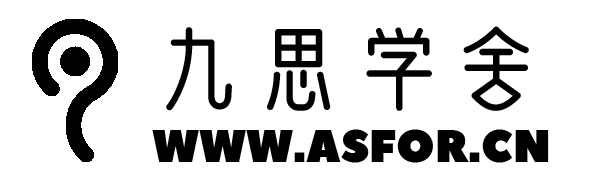

One comment
文章中的实用建议和操作指南,让读者受益匪浅,值得珍藏。